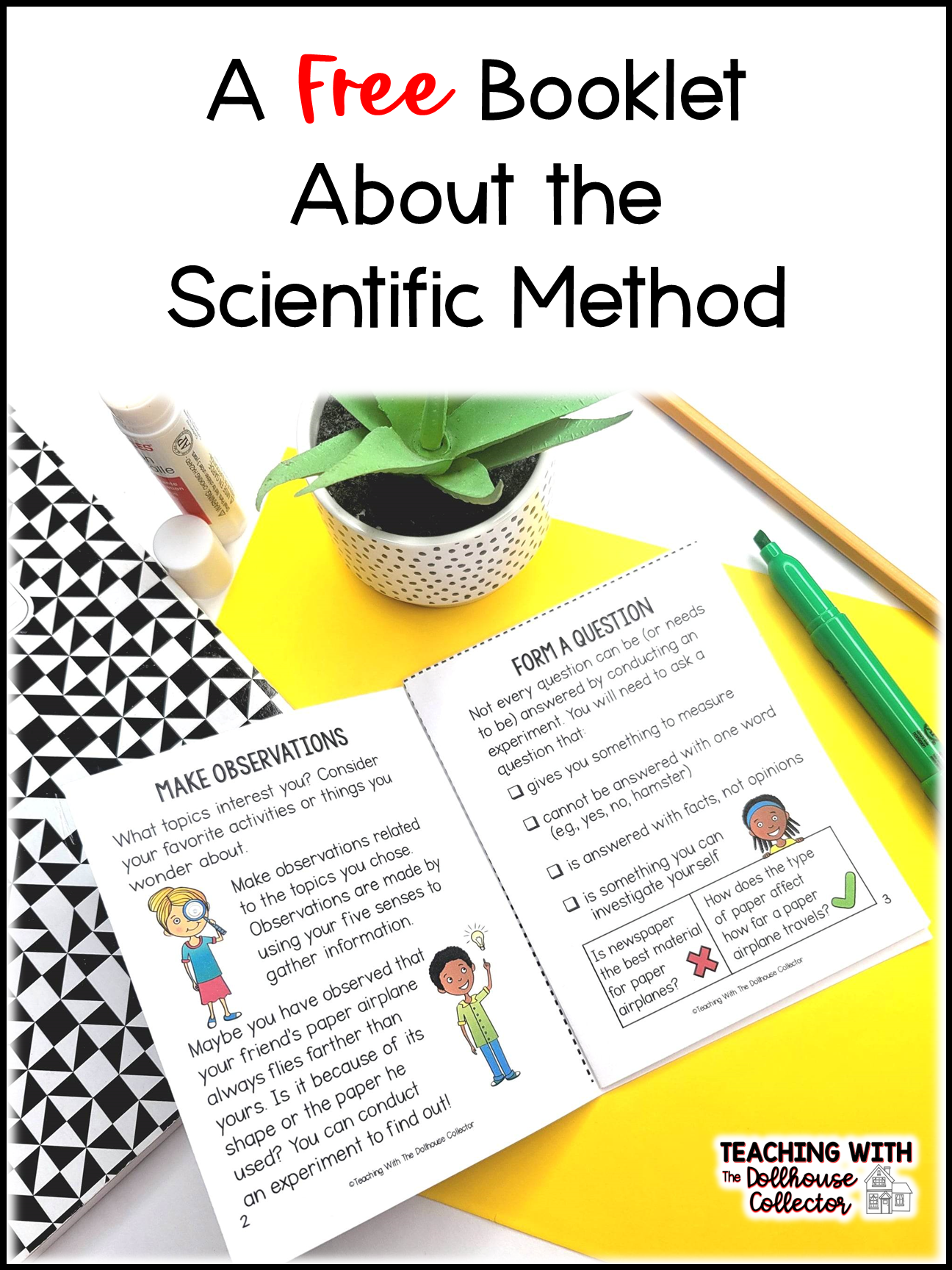4 HELPFUL TOOLS FOR REMOTE TEACHING
When I was assigned an eLearning position for the first half of this school year, I quickly realized that I would need some special tools to make a smooth transition from traditional classroom teaching to distance learning. These are the four tools I use every day and can’t live without!
TOUCHSCREEN LAPTOP
I actually invested in my current laptop about a year before learning went digital. I needed a more reliable laptop for my Teachers Pay Teachers business; research and discussions with my brother and the Best Buy salesman led me to the HP Envy x360.
The touchscreen feature was not the main draw. In fact, I didn’t really like the idea of a touchscreen laptop because I was afraid of accidentally pressing something that would wipe out whatever I was working on! It did come in handy, though, when I was scrolling through countless eBay listings for miniatures to add to my collection!
My HP Envy X360 with protective case
I had planned to connect my school-issued ELMO to my computer so my students could watch me work in real time, but that didn’t work as well as I had hoped. I had trouble locating the correct cables, the program I downloaded to run the ELMO was tricky to use, and I didn’t have enough space on my table to use the ELMO comfortably. Thankfully, I realized that I really didn’t need it!
Zoom has a whiteboard that can be accessed via the “Share Screen” feature. Now when I need to demonstrate how to solve math problems, I open the whiteboard and use my finger to “write” on the laptop’s screen. I’m able to change the color of the ink, the thickness of the lines, and I can even highlight what’s on the screen. We discuss as I demonstrate and the students are encouraged to copy the notes in their math notebooks. After the lesson, I post the screenshots in their learning modules so they can refer to them later.
I use the touchscreen feature in science too. I display pages of the online textbook in my learning modules and my students and I decide what’s important to highlight or underline in their copies of the textbook as we read and discuss the lessons.
If you don’t have a touchscreen laptop, a drawing tablet is a good alternative. My coworker found this XP-Pen tablet online for about $40 and she loves it! Instead of using a mouse, you annotate your computer screen by writing on the tablet with the pen, which allows for neater and more precise writing.
LAPTOP STAND
Distance learning was a literal pain in my neck! Looking down at my laptop for hours on end gave me stiff shoulders and a sore neck by the end of each day. The angle of my wrist while I typed on the keyboard also caused me discomfort since it aggravated my carpal tunnel syndrome (pinched nerve in my wrist). There was no way I would survive the term without making some changes.
I built a platform of stacked textbooks to raise the laptop to eye level, but that just created a new problem: the height of the keyboard made it very difficult to type. I considered using a wireless keyboard to type and just using the laptop as a monitor, but when my daughter suggested a laptop stand, I found the idea much more practical since it would allow me to have access to my textbooks!
I looked at a number of different styles online, but finally decided on this adjustable stand. I couldn’t be happier with my choice! It fit my budget and it has a number of features that are perfect for my needs.
The stand raises the screen to eye level and angles the keyboard for comfortable typing.
It’s light, but sturdy enough to securely hold my 15.6” laptop.
Rubber pads prevent the computer from sliding off the stand, and the stand from sliding around on the table.
It allows me to angle the keyboard in a way that keeps my forearm, wrist, and hand in alignment, which makes typing much more comfortable.
The raised design also allows for ventilation to prevent overheating (which is a real danger since I use my computer so much!).
It folds neatly and fits in my laptop bag for easy transport.
It saved my laptop from certain destruction when I spilled a cup of water on my workspace!
HEADSET WITH MICROPHONE
I don’t like to use headphones. They’re uncomfortable. They squeeze my ears and make it difficult to wear earrings. They squeeze my head and give me headaches. I vowed I would never use them…but distance learning forced me to change my mind.
My daughter is taking her university classes online, and we are on completely different schedules. She is a true night owl, so she prefers to work late into the night and sleep late. My first Zoom class starts at 7:40 am. By 8:00 am on the first morning of eLearning, I had two text messages from her begging me to keep my voice down! At that point, I was still getting used to Zoom and I wasn’t quite sure how well the students could hear me, so I spoke fairly loudly just in case. Some of my students obviously had the same idea because I had to adjust the volume of my speakers many items as they shouted into their cameras.
The Logitech USB Headset H390 solved the problem. Its noise-cancelling microphone allows me to speak softer and still be clearly heard by my students. It also blocks extraneous noises, such as the lawnmower or the ringing of my landline. The cushioned earpieces are comfortable for prolonged use (as long as I don’t wear my earrings, that is!). It’s also great for hiding bad hair days!
TWO SCREENS
With 24 students in each of my classes, I have to maximize my Zoom screen to see them all at once. This posed a problem if I wanted to view my lesson plans during class because I would have to leave the Zoom screen, essentially leaving the students unattended.
Fortunately, I still had the monitor that I used for my old desktop computer in storage. An inexpensive HDMI cable was all I needed to connect the two screens. Now I can have the Zoom meeting open on one screen and my learning module open on the other. It’s also helpful for parent-teacher conferences, when I can have my grade book open on the second screen while I meet with parents.
If you are a teacher in need of a second screen, you can submit a request at Two Screens for Teachers. You can also make a donation to provide another teacher with a second screen!
If you’re teaching remotely now, or if distance learning is an option for you in the future, I hope these tips prove valuable to you!
Charlene 🏠